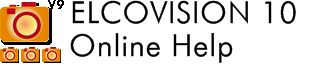Workflows
In the following chapters you will find various workflows and suggestions on how to achieve good results in the easiest and best way.
Orienting the images
The images must first be oriented so that evaluations can be made. This happens almost fully automatically.
Images from Normal Cameras
- Take pictures and follow the rules of photography.
- Import images into ELCOVISION 10.
- Perform the automatic orientation.
- Use the additional measurement to measure points for a local coordinate system or control points.
- Use Transform photo block to create the desired coordinate system.
Here you find a more detailed step-by-step guide.
Images of the Leica DISTO BLK3D
- Take pictures and follow the rules of photography.
- Import images into ELCOVISION 10: Open Project.cmi or drag it into the ELCOVISION 10 window.
- Perform automatic orientation. The photo block is automatically scaled and aligned correctly.
Here you find a more detailed step-by-step guide.
Images of a drone with corrected GPS data (RTK-GPS)
- Do a flight planning: pictures must have 75% overlap.
- Carry out the flight.
- Import images into ELCOVISION 10.
- Perform the automatic orientation.
- Transform the photo block: Transforming Images to GPS Coordinates of the Images.
Images of a drone with uncorrected or no GPS data
- Do a flight planning: pictures must have 75% overlap.
- Lay out at least 4 control points or measure natural points such as manhole covers, house corners etc. as control points.
- Carry out the flight.
- Import images into ELCOVISION 10.
- Perform the automatic orientation.
- Use the additional measurement to measure control points in the images.
- Transform the photo block: Transform it to the control points.
Here you find a more detailed step-by-step guide.
Evaluation
After the images have been oriented, the photo block can now be evaluated in various ways. Often a high-density point cloud is needed for this. Optionally, a high-density point cloud can already be calculated during the automatic orientation, but it can also be calculated afterwards.
Compute a True Orthophoto
- Compute a high density point cloud.
- Create a projection plane if it should be different from the planes of the coordinate system, i.e. a plane somehow oblique in space.
- If GeoTiff information should be included in the image: In Settings - CAD, select "Tagged Image File Format" as the output format for images.
- Use the "True Orthophoto" function to calculate the orthophoto.
Compute a Volume
- Compute a high density point cloud if necessary.
- Compute a mesh using this point cloud.
- Create a reference plane.
- Use "Calculate volume" to output volumes and areas.
Evaluations in CAD systems
ELCOVISION 10 provides plugins for AutoCAD and BricsCAD. With these plugins you can easily create a 3d model in a CAD
- Orient and save the project. Close ELCOVISION 10 Orientation Module.
- Start the CAD.
- Entering "elcovision" in the command line starts the ELCOVISION 10 Plugin.
- Entering "elcotools" in the command line starts the plugin for additional drawing functions.