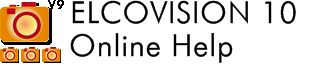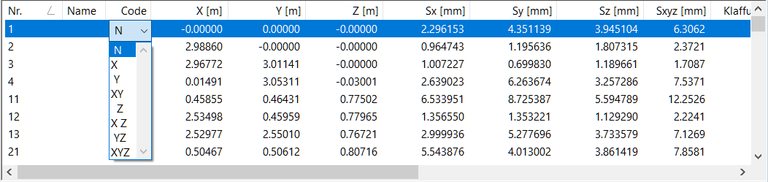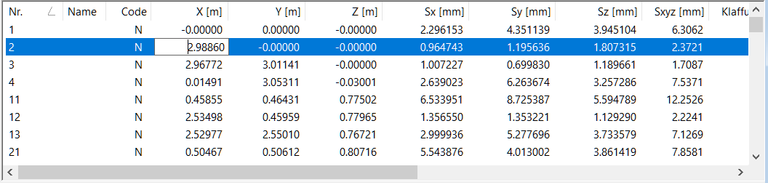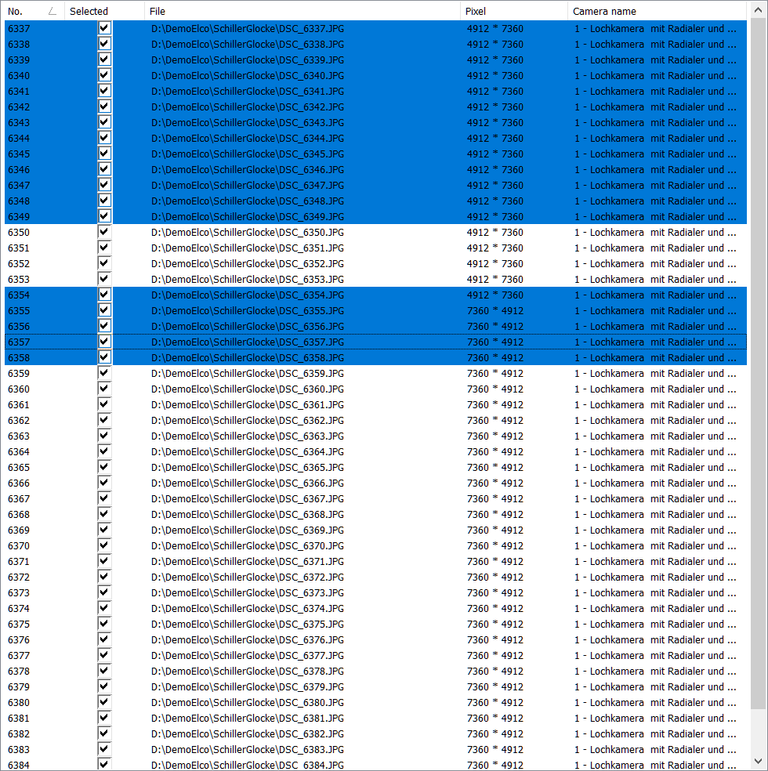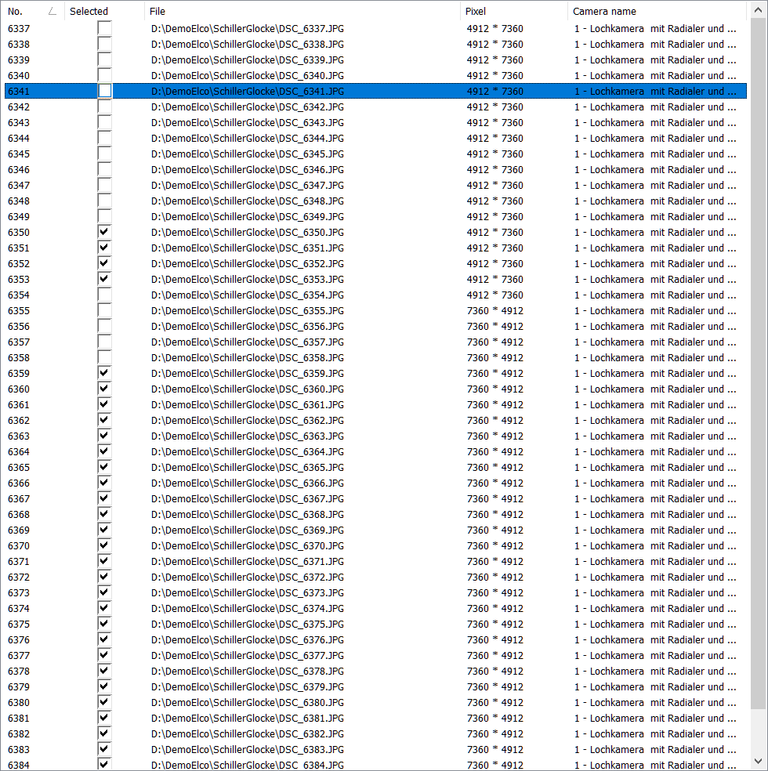Lists in ELCOVISION 10
Sort Lists
Lists can be sorted in ascending and descending order by clicking on a column heading. The sorting direction is indicated by an arrow symbol in the column heading:
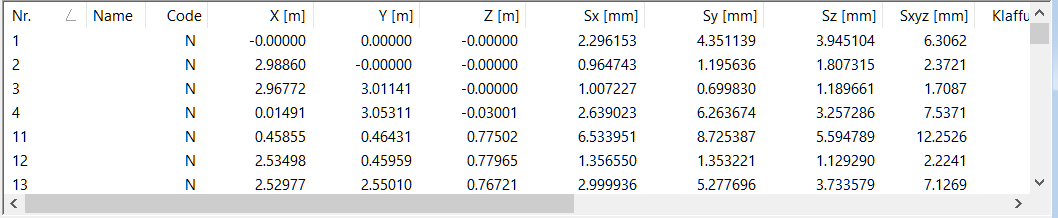
Alternatively, the list can be sorted via the context menu of a column.
Edit List Contents
By slowly double-clicking on an element or by pressing F2, the content can be edited in most lists: Either an edit field or a drop-down box will open:
Units in Lists
If there is a unit in the column label, it can be changed via the context menu, the values will be displayed in the new unit:
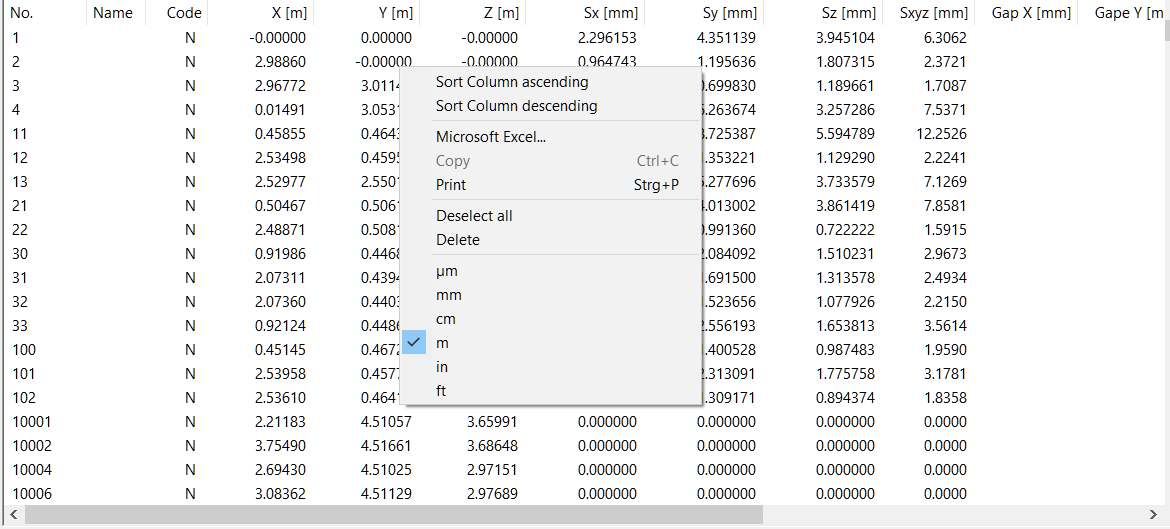
Multiple Selection in Lists
You can make multiple selections like in Windows Explorer:
| Shift ⇧ + Left Mouse Button | Select Areas |
| Shift ⇧ + ⇧ Shift ⇧ + ⇩ | Select line by line upwards Select line by line downwards |
| Ctrl + A | Select all lines |
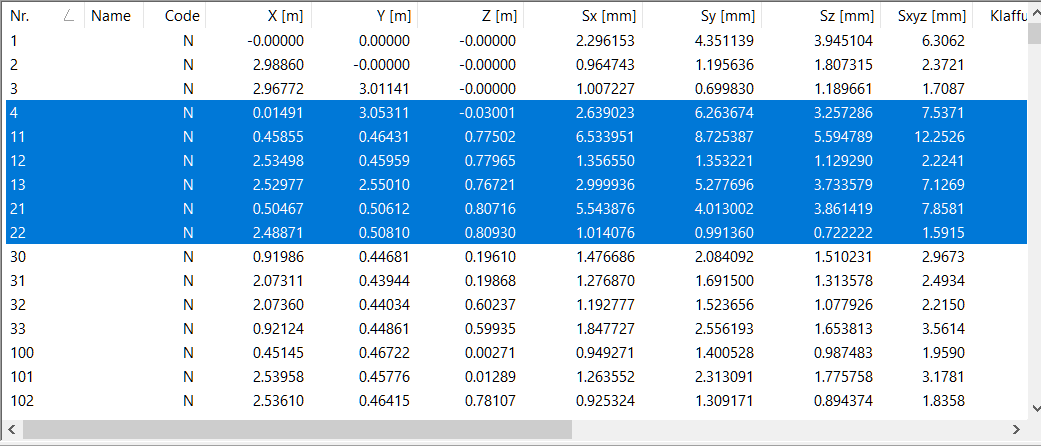
Ctrl + Left mouse button : Individual lines, even if they are far apart, are selected:
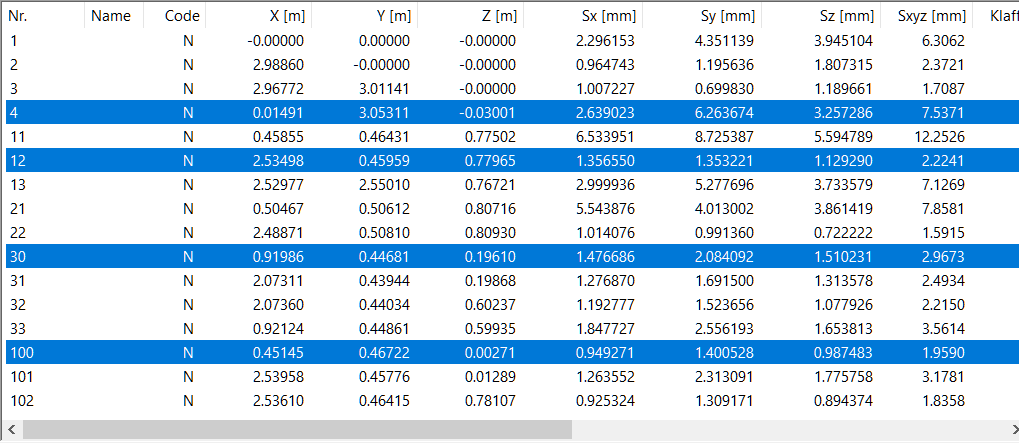
Checking or unchecking several checkboxes at the same time
Select several rows and then tick or un-tick the checkbox in one of the selected rows.
Clipboard - Print - Export
| Ctrl + C or context menu | Copy selection to clipboard |
| Ctrl + P or context menu | Prints the complete list |
| Kontextmenü - Excel | Starts Excel with the list content |