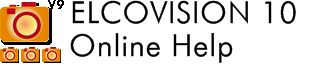Troubleshooting
ELCOVISION 10 Demo Version does not start
Problem description
ELCOVISION 10 Demo version does not start. Sometimes a white window flashes up briefly.
Cause
This problem almost only occurs with computers with 2 GPUs: An integrated Intel or AMD GPU and a NVIDIA GPU. Driver problems are always the cause.
Solution: Update graphics drivers
Update the drivers for both GPUs. Note that for most notebooks/laptops you will need to use the manufacturer's drivers, not generic drivers from Intel, AMD or NVIDIA.
Solution: NVIDIA Control Panel
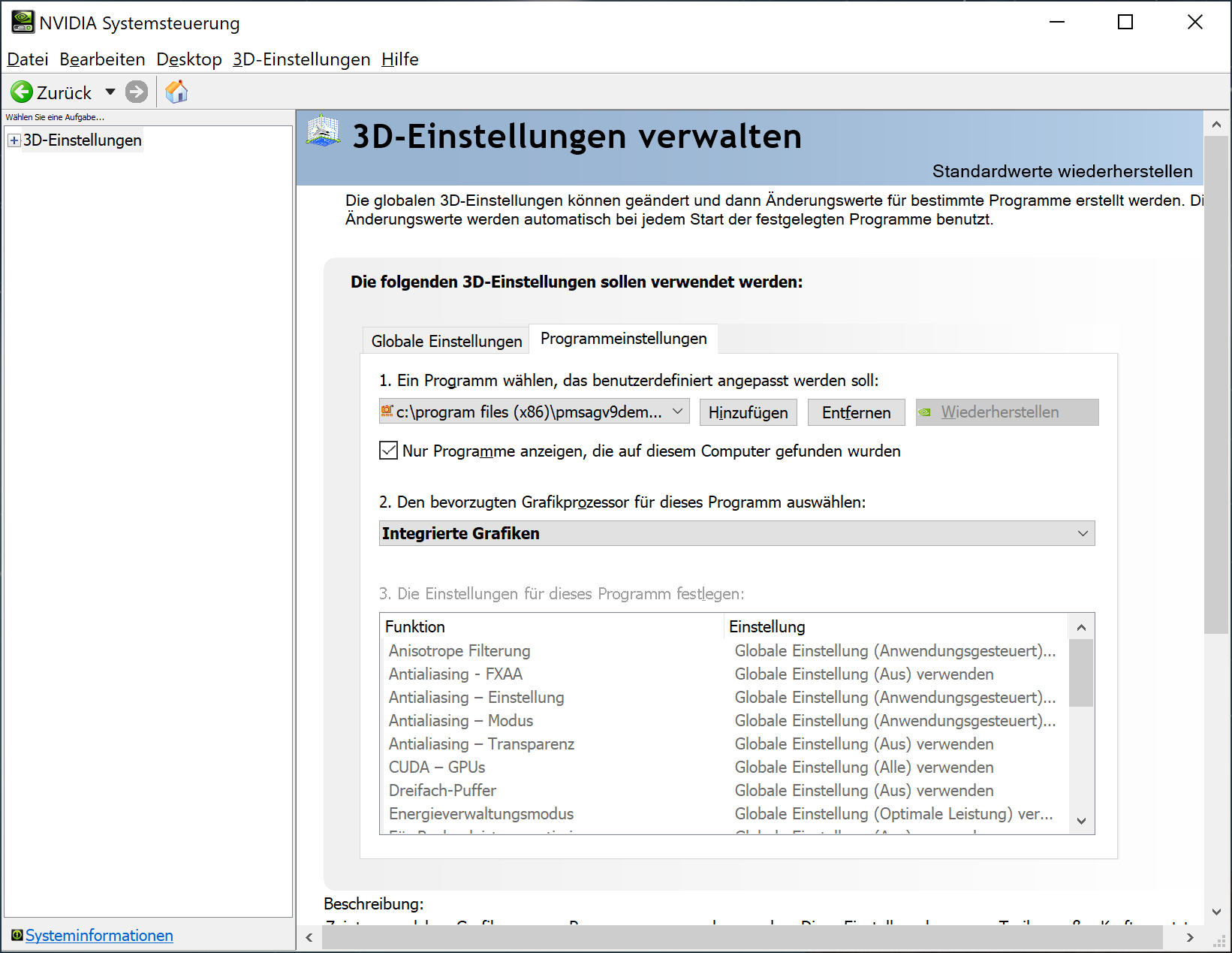
ELCOVISION 10 stops during calculation of automatic orientation
Problem description
The image orientation stops after the image pair comparison.
Cause
This problem almost only occurs with computers with 2 GPUs: An integrated Intel or AMD GPU and a NVIDIA GPU. Often driver problems are the cause.
Testing the graphics card drivers
Click on the small blue question mark in the upper right corner of the ELCVOVISION 10 program window:
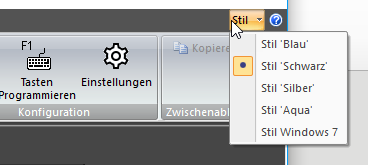
The following dialog must appear:
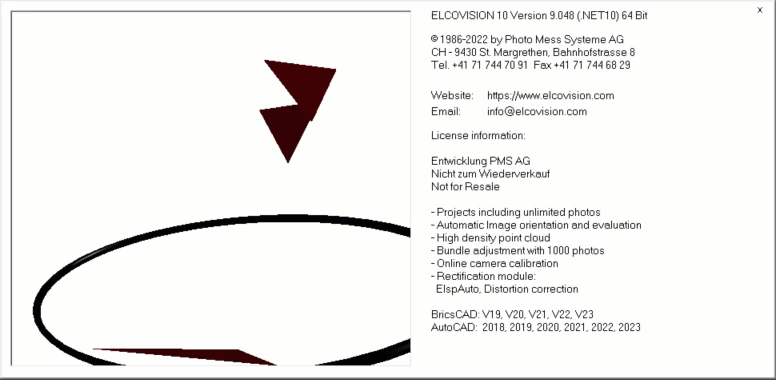
If not the graphics card driver has to be updated and if necessary set ELCOVISION 10 to use "Integrated Graphics" in the NVIDIA Control Panel.
ELCOVISION 10 stops calculating the high density point cloud
Error message "Memory Low"
Solution
- Many applications such as video players or even browsers like Google Chrome often use a lot of graphics card memory. Close them. With the Windows 10 Taskmanger you can easily find out which programs use graphics card memory.
- Have fewer neighboring images examined
- Use lower pixel resolution
- Use a graphics card with more memory
Error message "CUDA ERROR"
Cause: Windows graphics driver - timeout
Solution
- Install the latest graphics card driver
- With regedit in the key
HKEY_LOCAL_MACHINE\System\CurrentControlSet\Control\GraphicsDriverscreate a DWORD(32 bit) valueTdrDelaywith a value of 80 (hexadecimal) or greater. - Restart the computer!
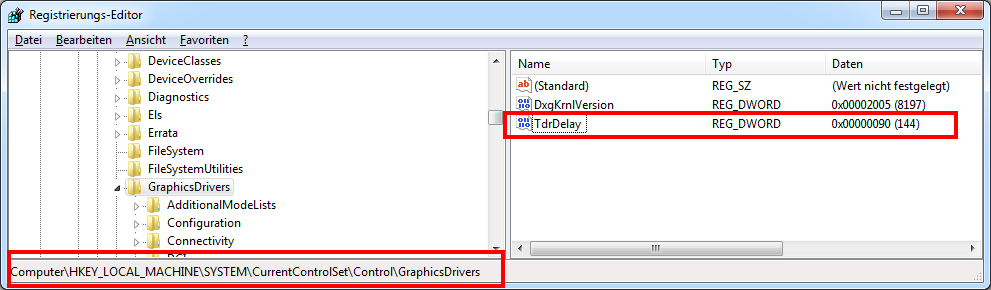
Further Documentation:
https://docs.microsoft.com/en-us/windows-hardware/drivers/display/tdr-registry-keys
The project manager window is no longer visible or has disappeared
Problem description
After loading a project no project manager is visible although the project seems to be loaded successfully.
Solution

Problem description
The project manager was inadvertently closed.
Solution
In the Ribbon "Window" : click "Windows > New Window".
Some Dialogues are Displayed Too Large and Cannot be Operated
Cause: Monitor resolution too small
ELCOVISION 10 needs at least a monitor with a resolution of 1920*1080 pixels..
Cause: The system font is too large scaled
Windows 10: Right click Desktop > Display Settings > Change size of text, apps and other elements: Reduce the font size here.
Windows 7: Right-click Desktop > Screen Resolution > Increase or decrease size of text and other elements: Reduce the font size here.